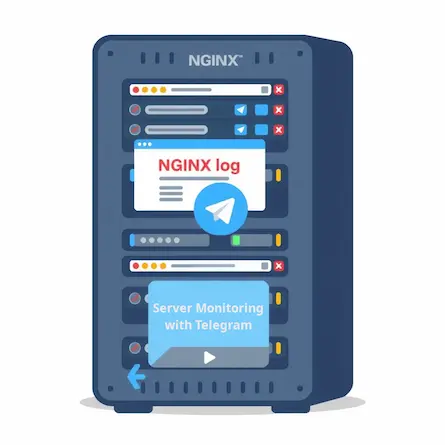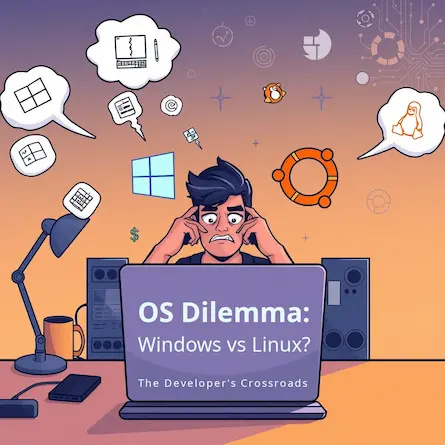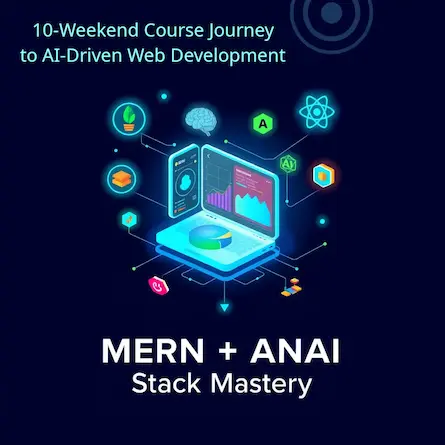Migrating from Windows to Ubuntu: A Comprehensive Guide for Beginners Facing Log Management Issues
- Ctrl Man
- Server Administration , Cloud Computing
- 15 Jul, 2024
Migrating from Windows to Ubuntu: A Comprehensive Guide for Beginners Facing Log Management Issues
Introduction
Migrating from a home-based Windows web server to a cloud-based Ubuntu server on Hetzner can significantly improve scalability, performance, and cost-effectiveness. However, this transition brings unique challenges, particularly in areas like log management. This guide aims to help beginners navigate these challenges, focusing on managing Nginx logs on Ubuntu.
Why Migrate to Ubuntu?
- Cost-effective: Ubuntu is free and open-source, reducing licensing costs.
- Robust security: Regular updates and a large community contribute to better security.
- Flexibility: Ubuntu offers greater customization options for server environments.
- Performance: Generally lighter on resources compared to Windows servers.
- Command-line power: The Bash shell provides powerful tools for server management.
Understanding Nginx Logs
Before diving into log management, it’s crucial to understand what Nginx logs are and why they’re important.
Types of Nginx Logs
- Access logs: Record all requests made to your web server.
- Error logs: Contain information about server errors and problems.
Importance of Nginx Logs
- Troubleshooting issues
- Monitoring server performance
- Analyzing traffic patterns
- Detecting security threats
Default Log Locations
- Access log:
/var/log/nginx/access.log - Error log:
/var/log/nginx/error.log
Log Rotation in Ubuntu
Understanding Log Rotation in Ubuntu
By default, Ubuntu does not limit the number of days logs are stored. Instead, log rotation is managed by a tool called logrotate, which rotates, compresses, and removes logs based on a specified policy.
Log Rotation Configuration
The default configuration for Nginx log rotation can be found in /etc/logrotate.d/nginx. Here’s an example configuration:
/var/log/nginx/*.log {
daily
missingok
rotate 14
compress
delaycompress
notifempty
create 0640 www-data adm
sharedscripts
postrotate
[ ! -f /var/run/nginx.pid ] || kill -USR1 `cat /var/run/nginx.pid`
endscript
}
Key Directives:
daily: Rotate logs daily.rotate 14: Keep 14 days’ worth of logs.compress: Compress logs after rotation.delaycompress: Delay compression until the next rotation.notifempty: Do not rotate empty logs.create 0640 www-data adm: Set permissions and ownership for new logs.postrotate: Script to execute after rotation.
Disabling Log Rotation
If you prefer not to rotate logs, follow these steps:
-
Locate the Configuration:
sudo nano /etc/logrotate.d/nginx -
Comment Out the Configuration:
Add
#at the beginning of each line to disable it.# /var/log/nginx/*.log { # daily # missingok # rotate 14 # compress # delaycompress # notifempty # create 0640 www-data adm # sharedscripts # postrotate # [ ! -f /var/run/nginx.pid ] || kill -USR1 `cat /var/run/nginx.pid` # endscript # } -
Verify Changes:
sudo logrotate -d /etc/logrotate.conf
Customizing Log Rotation for Longer Retention
To retain logs for a longer period, say 365 days, modify the rotate directive:
-
Edit the Configuration:
sudo nano /etc/logrotate.d/nginx -
Update the Rotation Period:
/var/log/nginx/*.log { daily missingok rotate 365 compress delaycompress notifempty create 0640 www-data adm sharedscripts postrotate [ ! -f /var/run/nginx.pid ] || kill -USR1 `cat /var/run/nginx.pid` endscript } -
Verify and Apply Changes:
sudo logrotate -d /etc/logrotate.conf sudo systemctl restart logrotate -
Manually Trigger Rotation:
sudo logrotate -f /etc/logrotate.d/nginx
Automating Log Backups
To ensure logs are backed up regularly:
-
Create a Backup Script:
sudo nano /usr/local/bin/backup_nginx_logs.shAdd the following content:
#!/bin/bash LOG_DIR="/var/log/nginx" BACKUP_DIR="/home/webadmin/astroplate-combo2" TIMESTAMP=$(date +"%Y%m%d%H%M%S") BACKUP_SUBDIR="${BACKUP_DIR}/${TIMESTAMP}" # Create a backup directory mkdir -p "${BACKUP_SUBDIR}" # Copy all log files, including rotated ones cp ${LOG_DIR}/*.log* "${BACKUP_SUBDIR}" # Optionally, compress the logs gzip -f "${BACKUP_SUBDIR}"/*.log* -
Make the Script Executable:
sudo chmod +x /usr/local/bin/backup_nginx_logs.sh -
Set Up a Cron Job:
sudo crontab -eAdd the following line to run the script daily at midnight:
0 0 * * * /usr/local/bin/backup_nginx_logs.sh
Verifying and Adjusting Permissions
Ensure the backup directory and script have the correct permissions:
-
Set Permissions for the Backup Directory:
sudo chown -R webadmin:webadmin /home/webadmin/astroplate-combo2 -
Set Script Ownership and Permissions:
sudo chown root:root /usr/local/bin/backup_nginx_logs.sh sudo chmod 755 /usr/local/bin/backup_nginx_logs.sh
Security Considerations for Log Management
When managing logs, especially those containing sensitive information, consider the following security practices:
-
Encrypt sensitive logs: Use tools like
logrotatewith encryption options or encrypt backed-up logs. -
Restrict access: Use proper file permissions and consider access control lists (ACLs) for finer-grained control.
sudo chmod 640 /var/log/nginx/*.log sudo setfacl -m u:webadmin:r /var/log/nginx/*.log -
Use secure transport: When transferring logs off-server, use secure protocols like SFTP or SCP.
-
Implement log integrity checking: Use tools like
logwatchto detect unauthorized changes to log files. -
Regular audits: Periodically review who has access to logs and why.
Alternative Log Management Tools
While logrotate is the standard tool for log rotation in Ubuntu, consider these alternatives:
- Logstash: Part of the ELK stack, useful for centralized logging.
- Fluentd: An open-source data collector for unified logging.
- Graylog: Offers log management with a web interface.
Troubleshooting Common Log Management Issues
Issue 1: Logs not rotating
Solution: Check logrotate configuration and permissions.
sudo logrotate -d /etc/logrotate.d/nginx
sudo journalctl -u logrotate
Issue 2: Disk space filling up quickly
Solution: Adjust rotation frequency or compress logs more aggressively.
Issue 3: Missing log entries
Solution: Verify Nginx configuration and restart the service.
sudo nginx -t
sudo systemctl restart nginx
Monitoring Log Sizes and Disk Usage
Regularly monitor your log sizes and disk usage to prevent issues:
-
Check log sizes:
du -sh /var/log/nginx/* -
Monitor disk usage:
df -h -
Set up alerts: Use tools like
nagiosorzabbixto alert when disk usage exceeds a threshold.
Basic Log Analysis Techniques
While comprehensive log analysis is beyond the scope of this guide, here are some
basic techniques:
-
Using grep for quick searches:
grep "ERROR" /var/log/nginx/error.log -
Counting occurrences:
awk '{print $9}' /var/log/nginx/access.log | sort | uniq -c | sort -rn | head -n 10 -
Visualizing with GoAccess:
goaccess /var/log/nginx/access.log -c
Testing Log Rotation and Backup
After setting up log rotation and backup, it’s crucial to test the configuration:
-
Test log rotation:
sudo logrotate -f /etc/logrotate.d/nginx ls -l /var/log/nginx/ -
Test backup script:
sudo /usr/local/bin/backup_nginx_logs.sh ls -l /home/webadmin/astroplate-combo2/
Restoring Logs from Backups
In case you need to restore logs from backups:
-
Locate the backup:
ls -l /home/webadmin/astroplate-combo2/ -
Decompress if necessary:
gunzip /home/webadmin/astroplate-combo2/TIMESTAMP/*.log.gz -
Copy back to Nginx log directory:
sudo cp /home/webadmin/astroplate-combo2/TIMESTAMP/*.log /var/log/nginx/ -
Adjust permissions:
sudo chown www-data:adm /var/log/nginx/*.log sudo chmod 640 /var/log/nginx/*.log
Hetzner-Specific Considerations
When managing logs on Hetzner cloud servers:
-
Backup to Hetzner Storage Box: Consider using Hetzner’s Storage Box for off-server backups.
-
Volume management: If using additional volumes, ensure logs are stored appropriately.
-
Firewall configuration: If using Hetzner’s firewall, ensure it doesn’t block log shipping if you’re using centralized logging.
-
Snapshots: Hetzner offers snapshots, which can be useful for point-in-time recovery of logs along with the entire system state.
By incorporating these additions, your guide will provide a more comprehensive overview of log management for beginners migrating from Windows to Ubuntu on Hetzner cloud servers.