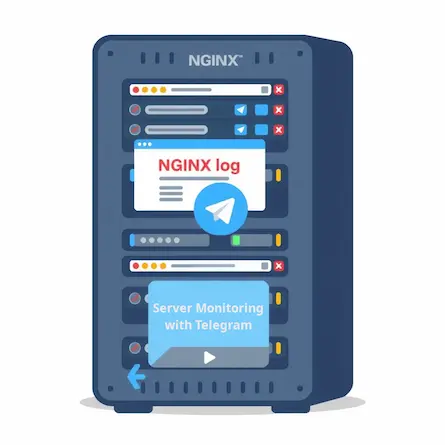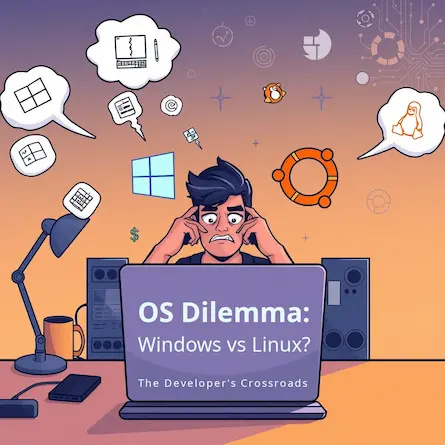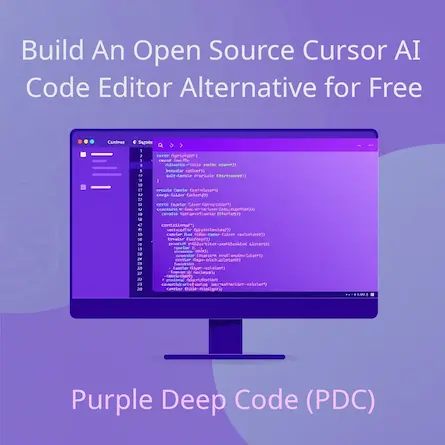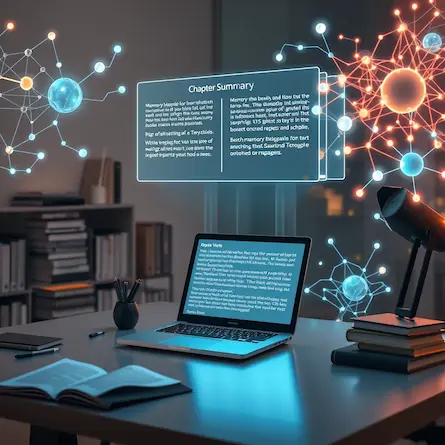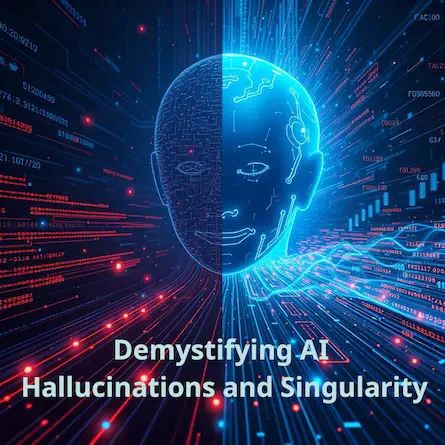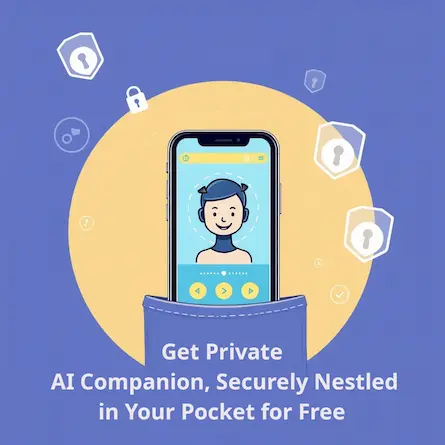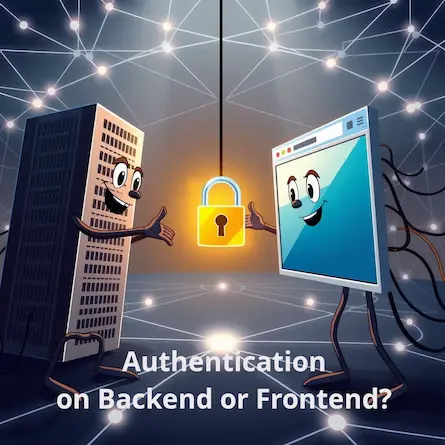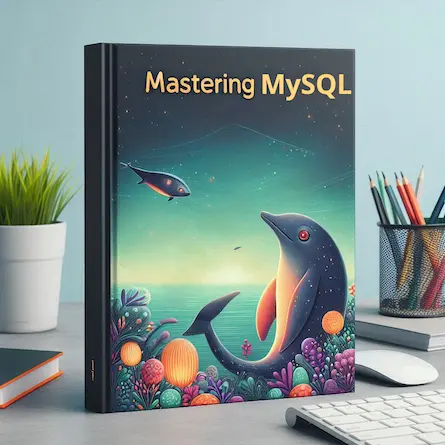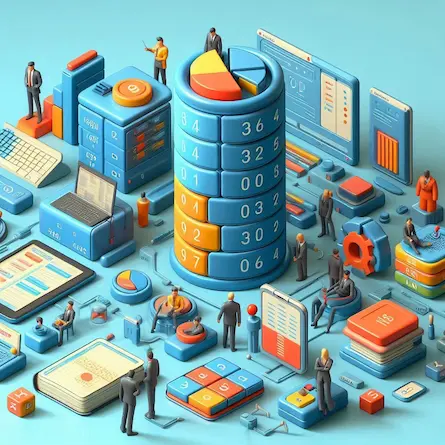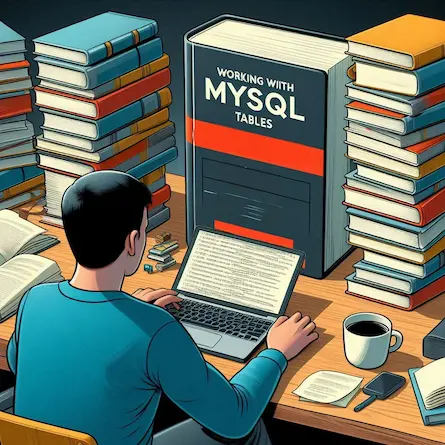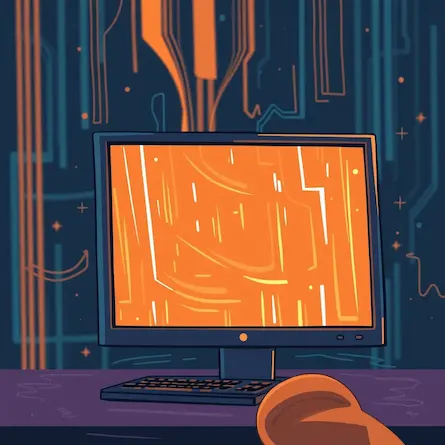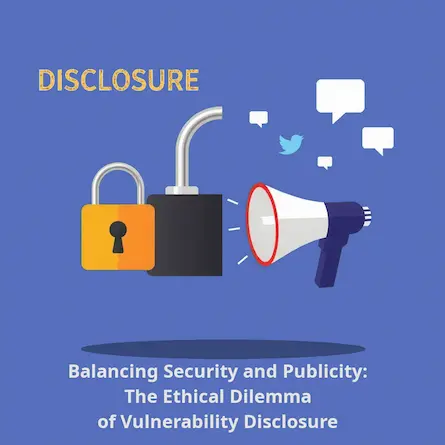Mastering MySQL: Setting Up Your Database for Success
- Database Expert
- Database , Technology , DevOps
- 10 Jul, 2024
Mastering MySQL: Setting Up Your Database for Success
Introduction
In today’s data-driven world, a robust and efficient database system is the backbone of many applications. MySQL, one of the most popular open-source relational database management systems (RDBMS), stands out for its reliability, performance, and ease of use. This comprehensive guide will walk you through the process of setting up MySQL on various operating systems, creating and managing databases, and optimizing your setup for peak performance. Whether you’re a developer or a database administrator, mastering MySQL is essential for building and maintaining data-driven applications.
Installing MySQL
On Ubuntu/Debian
-
Update your package list:
sudo apt update -
Install MySQL server:
sudo apt install mysql-server -
Start the MySQL service:
sudo systemctl start mysql -
Secure your MySQL installation:
sudo mysql_secure_installationThis script will guide you through setting up a root password and removing insecure default settings.
-
Verify MySQL is running:
sudo systemctl status mysql
On CentOS/RHEL
-
Update your system:
sudo yum update -
Install MariaDB (a MySQL fork):
sudo yum install mariadb-server -
Start MariaDB service:
sudo systemctl start mariadb -
Enable MariaDB to start on boot:
sudo systemctl enable mariadb -
Secure your MariaDB installation:
sudo mysql_secure_installation
On macOS
-
Install Homebrew if you haven’t already:
/bin/bash -c "$(curl -fsSL https://raw.githubusercontent.com/Homebrew/install/HEAD/install.sh)" -
Install MySQL using Homebrew:
brew install mysql -
Start MySQL service:
brew services start mysql -
Secure your MySQL installation:
mysql_secure_installation
On Windows
- Download MySQL Installer from the official MySQL website.
- Run the installer and choose “Developer Default” or “Server only” setup type.
- Follow the installation wizard, setting a root password when prompted.
- After installation, you can start MySQL from the Windows Services manager or using the MySQL Workbench GUI tool.
Creating and Managing Databases
Once MySQL is installed, you can start creating and managing databases. Here are some essential commands:
-
Connect to MySQL:
mysql -u root -p -
Create a new database:
CREATE DATABASE mydatabase; -
List all databases:
SHOW DATABASES; -
Switch to a specific database:
USE mydatabase; -
Create a table:
CREATE TABLE users ( id INT AUTO_INCREMENT PRIMARY KEY, username VARCHAR(50) NOT NULL, email VARCHAR(100) NOT NULL ); -
Insert data into a table:
INSERT INTO users (username, email) VALUES ('johndoe', 'john@example.com'); -
Query data:
SELECT * FROM users;
Basic MySQL Configuration
Access Control Management
Proper user management is crucial for database security. Here’s how to create a new user and grant privileges:
-
Create a new user:
CREATE USER 'newuser'@'localhost' IDENTIFIED BY 'password'; -
Grant privileges:
GRANT ALL PRIVILEGES ON mydatabase.* TO 'newuser'@'localhost'; -
Apply the changes:
FLUSH PRIVILEGES;
Optimizing Query Performance
To enhance MySQL performance, consider the following configurations:
-
Query Cache (Note: Deprecated in MySQL 8.0+):
SET GLOBAL query_cache_type = 1; SET GLOBAL query_cache_size = 268435456; -- 256MB -
InnoDB Buffer Pool Size:
SET GLOBAL innodb_buffer_pool_size = 1073741824; -- 1GB -
Max Connections:
SET GLOBAL max_connections = 200;
These values should be adjusted based on your server’s resources and workload.
Monitoring MySQL Health
-
Check server status:
SHOW STATUS; -
Monitor slow queries:
SET GLOBAL slow_query_log = 'ON'; SET GLOBAL long_query_time = 2; -- Log queries taking more than 2 seconds -
Use tools like MySQL Workbench or phpMyAdmin for graphical monitoring.
-
For more advanced monitoring, consider setting up Prometheus with Grafana or using specialized tools like Percona Monitoring and Management (PMM).
Best Practices for MySQL Security
- Use strong, unique passwords for all MySQL accounts.
- Regularly update MySQL to the latest stable version.
- Implement a firewall to restrict access to the MySQL port (default 3306).
- Use SSL/TLS for encrypted connections.
- Regularly audit user privileges and remove unnecessary access.
Troubleshooting Common Issues
-
MySQL service won’t start:
- Check the MySQL error log for details.
- Ensure no other service is using port 3306.
- Verify MySQL configuration file (
my.cnformy.ini) for syntax errors.
-
Access denied for user:
- Ensure the username and password are correct.
- Check the user has the appropriate privileges.
-
Performance issues:
- Analyze slow queries using the slow query log.
- Optimize indexes and database schema.
Conclusion
Setting up and optimizing MySQL is a crucial step in building robust, data-driven applications. By following this guide, you’ve learned how to install MySQL on various operating systems, create and manage databases, optimize performance, and implement basic security measures. Remember that database management is an ongoing process – regularly monitor your system’s performance, keep your MySQL installation updated, and continuously refine your configuration to meet your application’s evolving needs.
Additional Resources
- MySQL Official Documentation
- MySQL Workbench for graphical database management
- ProxySQL for advanced query routing and load balancing
- Percona Toolkit for database administrators
By mastering these MySQL fundamentals, you’re well on your way to becoming a proficient database administrator, capable of handling the data needs of various applications and services.