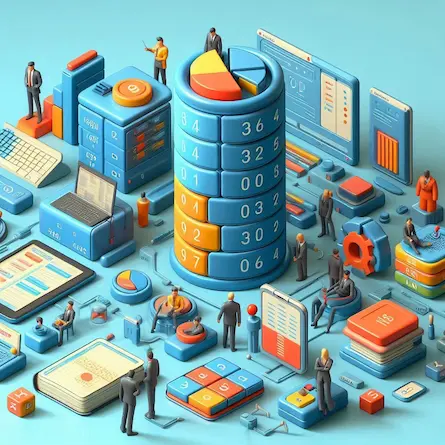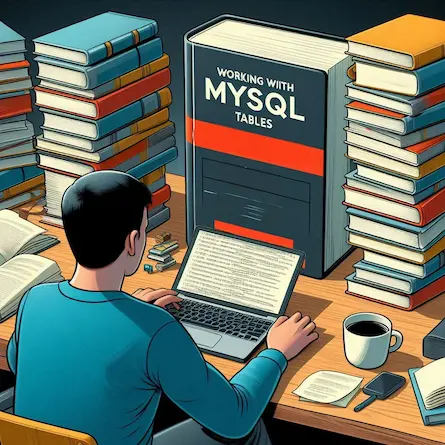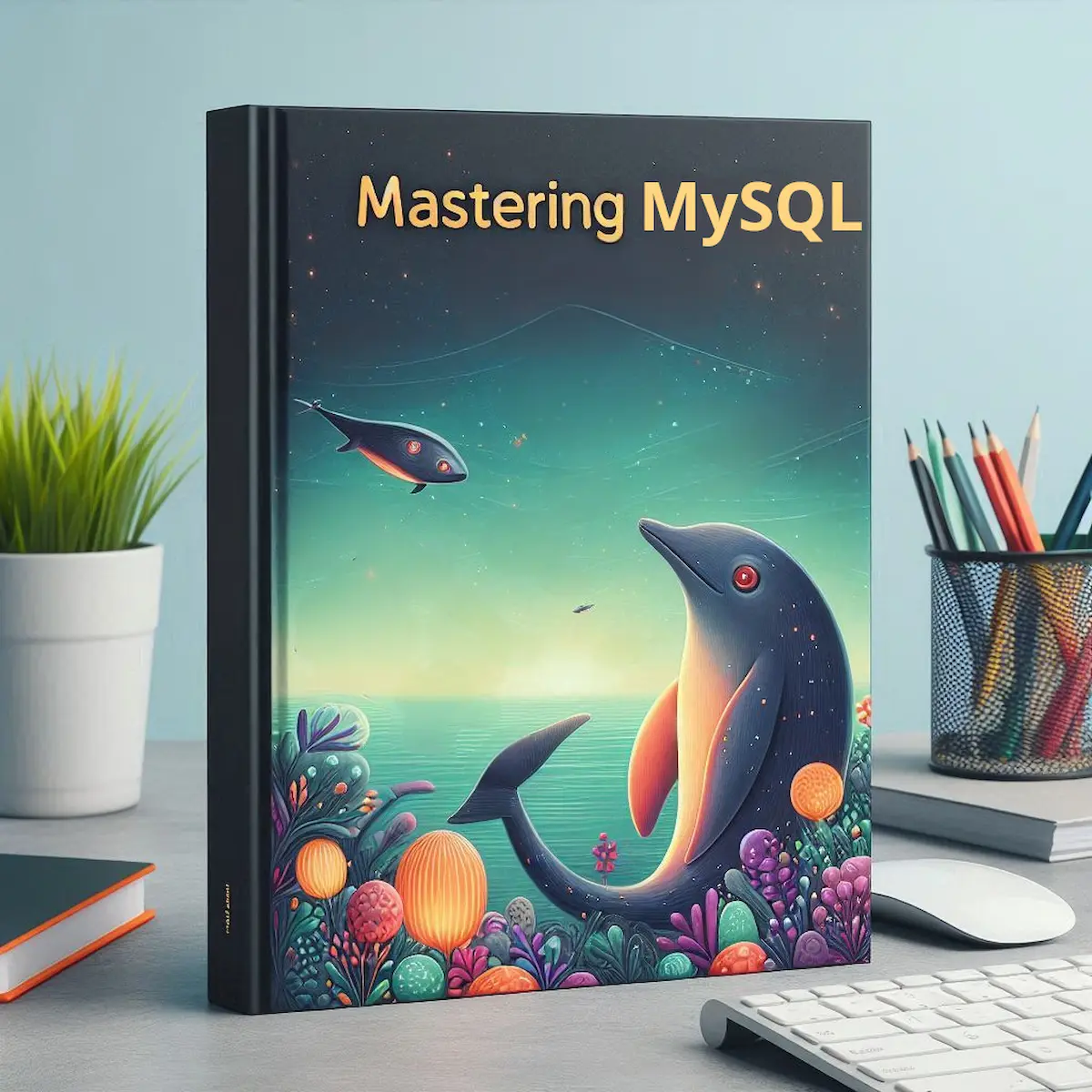
Mastering MySQL from the Command Line: A Comprehensive Guide
- Ctrl Man
- Database , MySQL , Command Line
- 17 Jul, 2024
Mastering MySQL from the Command Line: Your Ultimate Guide
MySQL, a powerful open-source relational database management system, offers robust capabilities when accessed through its command-line interface. This comprehensive guide will walk you through connecting to the MySQL server, executing SQL commands, managing databases and users, and provide tips for efficient work in the MySQL shell.
Connecting to the MySQL Server
Before diving into MySQL commands, ensure you have MySQL installed and the server is running. To connect to a MySQL server using the command-line interface, follow these steps:
- Open your terminal or command prompt.
- Use the following command structure:
mysql -u [username] -p[password] -h [hostname_or_ip_address] [database_name]
For example, to connect to a local MySQL server:
mysql -u dbuser -psecretpassword -h localhost mydatabase
If you encounter connection issues, verify your server’s firewall settings and ensure the necessary ports (typically 3306) are open for incoming connections. For Windows users, you might need to use mysql.exe located in the MySQL installation directory.
Executing SQL Commands
Once connected, you can execute various SQL statements directly from the command line interface:
Basic Queries
To display all records in a table:
SELECT * FROM employees;
To filter data based on a condition:
SELECT * FROM employees WHERE salary > 50000;
Advanced Query Techniques
For more complex operations, you can use JOINs and aggregate functions:
-- Join multiple tables
SELECT employees.*, departments.department_name
FROM employees
INNER JOIN departments ON employees.department_id = departments.id;
-- Aggregate data
SELECT departments.department_id, COUNT(employees.status) AS active_employees_count
FROM employees
INNER JOIN departments ON employees.department_id = departments.id
WHERE employees.status = 1
GROUP BY departments.department_id;
Managing Databases and Users
Switching Databases
To change the current database without logging out:
USE another_database;
Creating and Dropping Databases
To create a new database:
CREATE DATABASE new_database;
To drop an existing database:
DROP DATABASE old_database;
Managing User Privileges
To manage user privileges or switch to a different user’s context:
-
Flush privileges:
mysqladmin flush-privileges -
Log out:
QUIT; -
Log back in with the desired credentials.
Efficiency Tips for MySQL Shell
-
Utilize Auto-Completion: Press Tab to auto-complete SQL commands or table names.
-
Execute Batch Commands: Use pipes to perform complex operations:
mysql -u dbuser -psecretpassword -h localhost mydatabase <<EOF | grep -v 'Tables_in_' > tables.txt SHOW TABLES; EOF -
Access Command History: Use the
HISTORYcommand to view recent commands:HISTORY; -
Store Login Credentials Securely: Use a
.my.cnffile to store your login credentials securely.
Backup and Restore
Backing Up a Database
To back up a database, use the mysqldump command:
mysqldump -u dbuser -psecretpassword mydatabase > backup.sql
Restoring a Database
To restore a database from a backup file:
mysql -u dbuser -psecretpassword mydatabase < backup.sql
Conclusion
Mastering MySQL from the command line provides you with a powerful tool for efficient database management. By incorporating these techniques into your workflow, you’ll enhance your productivity and gain deeper insights into your data operations.
Remember to always prioritize security when working with databases, especially when handling sensitive information. Happy coding, and may your queries always return the expected results!