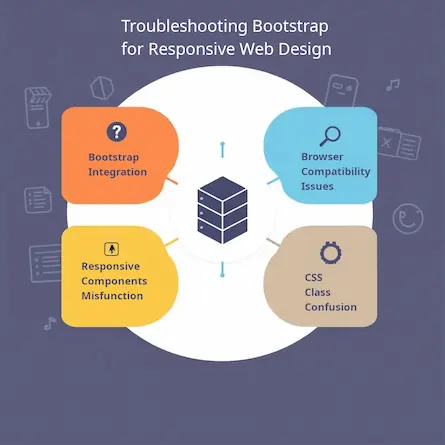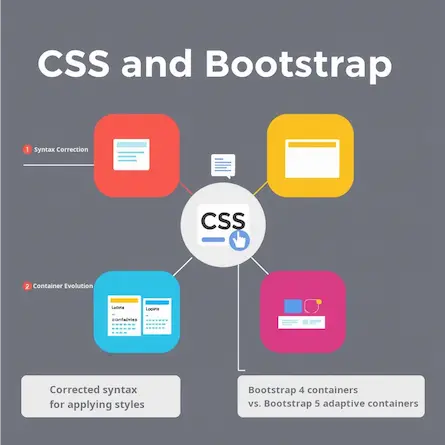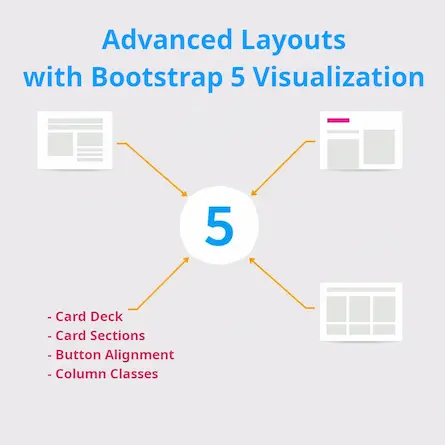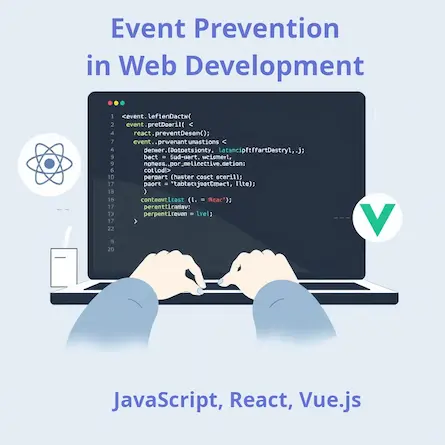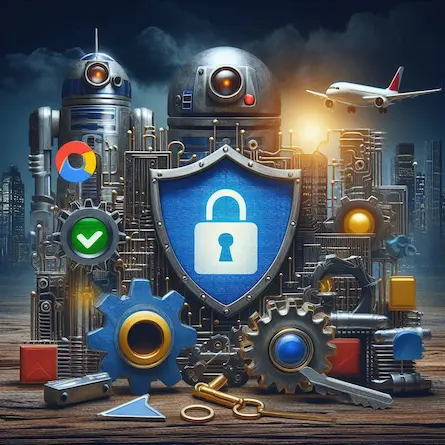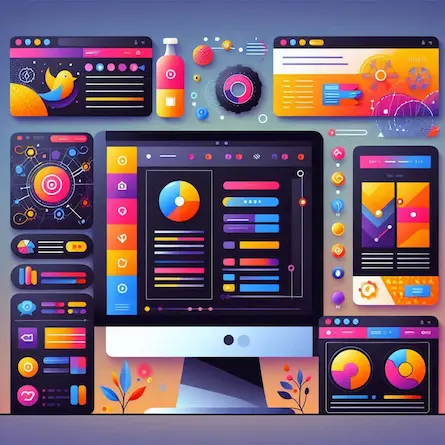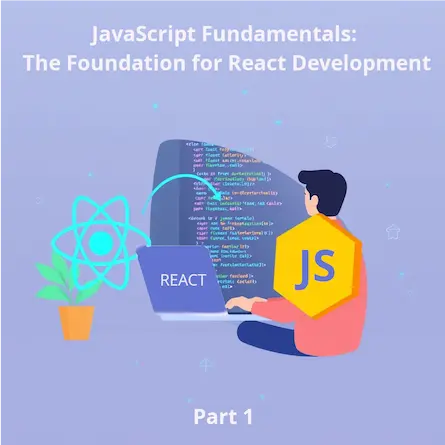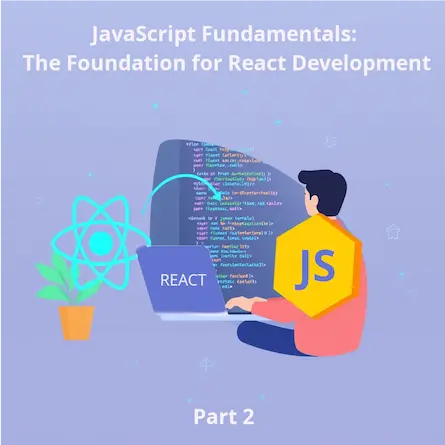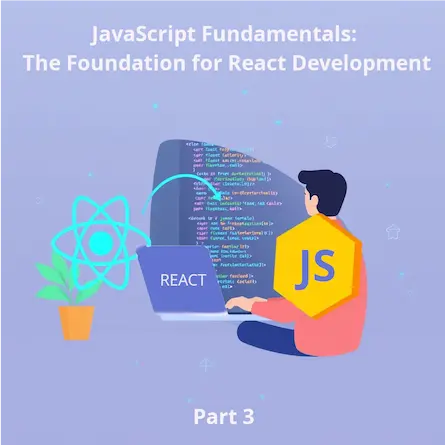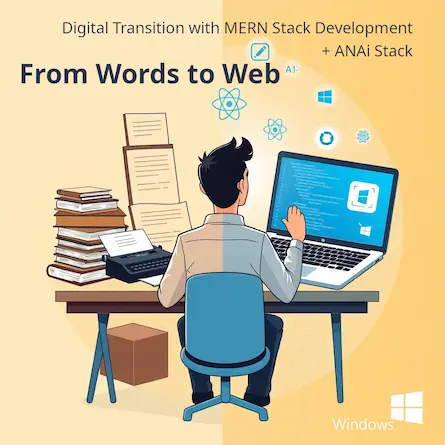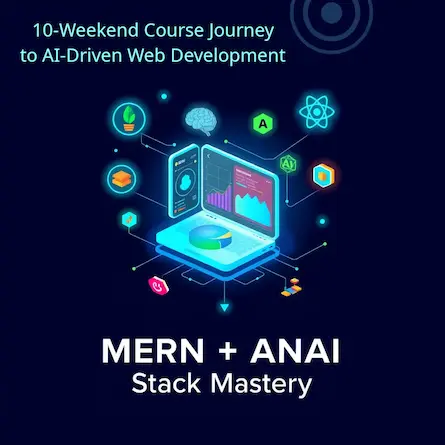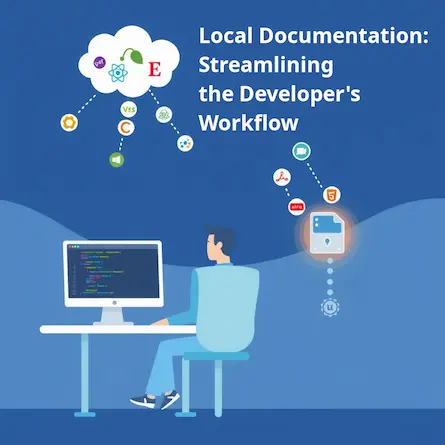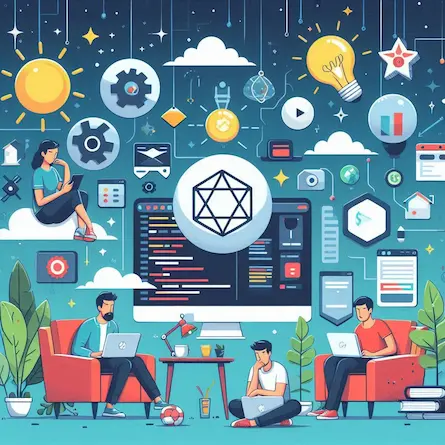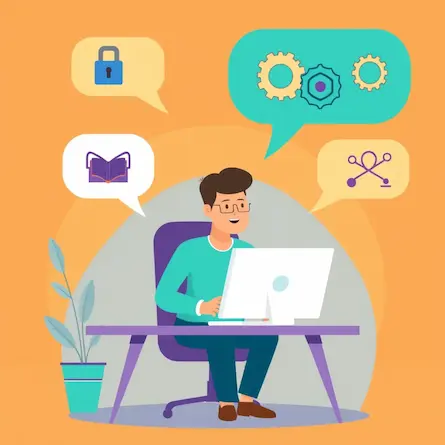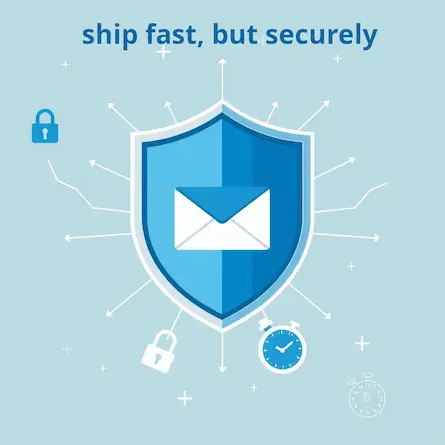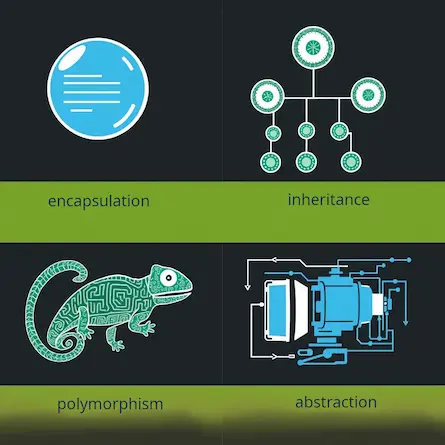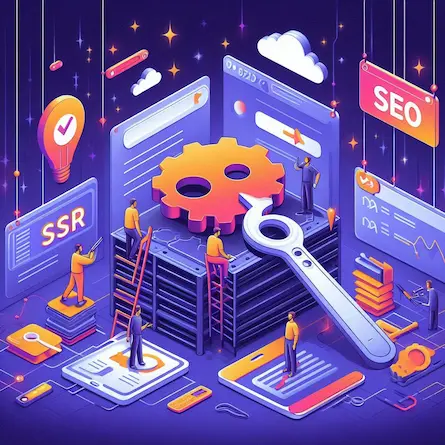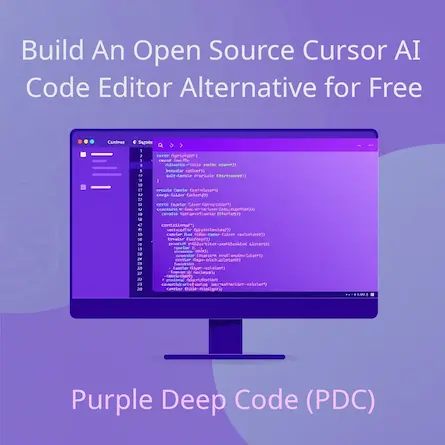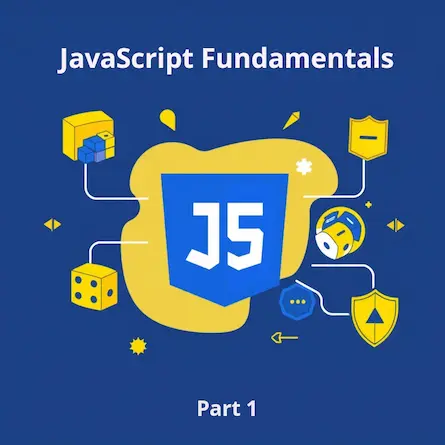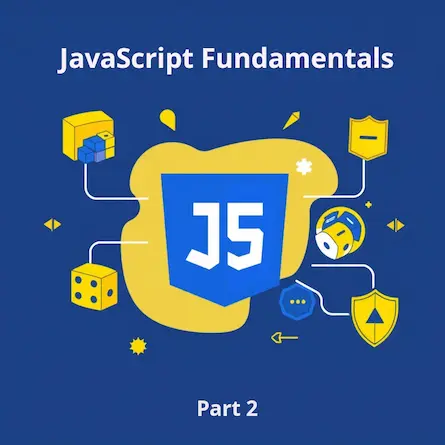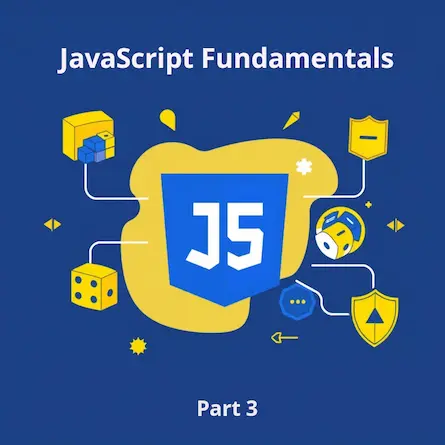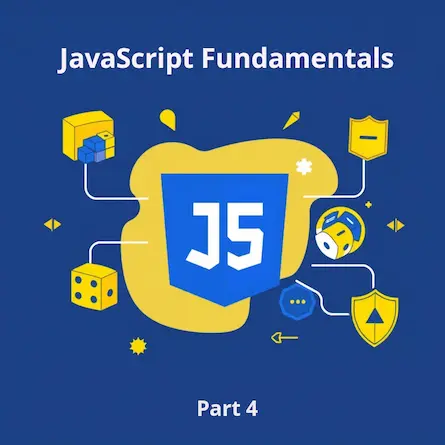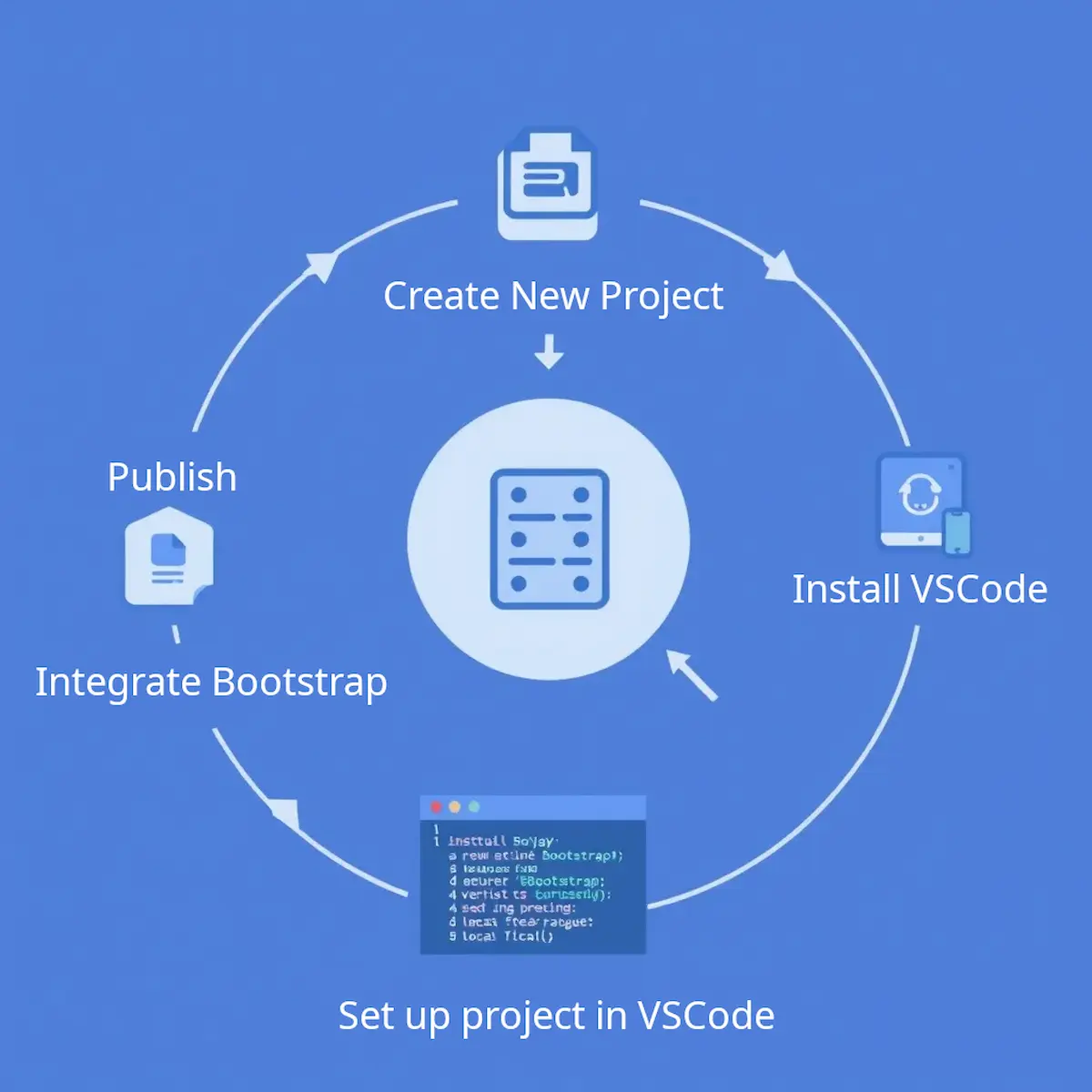
A Beginner's Guide to Web Development: How to Integrate Bootstrap with Visual Studio Code - Part 1
- Ctrl Man
- Web Development , CSS Frameworks , Frontend Tools
- 20 May, 2024
A Beginner’s Guide to Integrate Bootstrap with Visual Studio Code
Bootstrap is a popular open-source CSS framework used for developing responsive and mobile-first websites. This guide will walk you through how to integrate Bootstrap with Visual Studio Code and address some common issues you might encounter.
Integrating Bootstrap with Visual Studio Code
-
Install Visual Studio Code: Download and install Visual Studio Code from the official website.
-
Create a new project: Open Visual Studio Code and create a new folder for your project. Inside the folder, create an HTML file where you’ll use Bootstrap.
-
Initialize the project: Open a terminal within Visual Studio Code (press
Ctrl+~or go toView > Terminal), and navigate to your project folder using thecdcommand. -
Set up a basic HTML structure: Inside your HTML file, set up a basic HTML structure with the necessary
<html>,<head>, and<body>tags. -
Include Bootstrap CDN or Download Bootstrap: You can include Bootstrap in your project by either using a Content Delivery Network (CDN) or downloading the Bootstrap files and referencing them locally.
Option 1: Using Bootstrap CDN Add the following code in the
<head>section of your HTML file:<!-- Add this in the <head> section of your HTML file --> <link rel="stylesheet" href="https://maxcdn.bootstrapcdn.com/bootstrap/4.5.2/css/bootstrap.min.css">Option 2: Downloading Bootstrap
- Go to the Bootstrap website: getbootstrap.com
- Click on the “Download” button to download the latest version of Bootstrap.
- Extract the downloaded ZIP file.
- Copy the
bootstrap.min.cssfile from thedist/cssfolder to your project folder. - Add the following code in the
<head>section of your HTML file:
<!-- Add this in the <head> section of your HTML file --> <link rel="stylesheet" href="bootstrap.min.css"> -
Verify Bootstrap integration: Now, you can use Bootstrap classes and components in your HTML file. For example, you can add a simple Bootstrap button like this:
<!-- Add this in the <body> section of your HTML file --> <button class="btn btn-primary">Click Me!</button> -
Install Bootstrap IntelliSense (Optional): If you want to enhance your development experience, you can install the “Bootstrap 4, Font awesome 4, Font Awesome 5 Free & Pro snippets” extension in Visual Studio Code. This extension provides code snippets and autocomplete suggestions for Bootstrap classes, making it easier to work with Bootstrap in your HTML files.
That’s it! You’ve successfully integrated Bootstrap with Visual Studio Code, and you can now start using Bootstrap’s CSS classes and components in your project.
Understanding Changes in Bootstrap 5
Bootstrap 5 introduced several changes, including the removal of the “jumbotron” class and changes to the naming convention for margin and padding classes. Here are some key changes:
-
The “jumbotron” class was replaced with a new utility class called “jumbotron-fluid.” The “jumbotron-fluid” class works similarly to the old “jumbotron” class but provides full-width responsiveness by default.
-
The naming convention for margin and padding classes has changed to better align with the CSS Logical Properties specification. The new naming convention uses “start” and “end” instead of “left” and “right.” Here’s the updated list of class name changes from Bootstrap 4 to Bootstrap 5:
- ml-* (margin-left) => ms-* (margin-start)
- pl-* (padding-left) => ps-* (padding-start)
- mr-* (margin-right) => me-* (margin-end)
- pr-* (padding-right) => pe-* (padding-end)
- text-left => text-start
- text-right => text-end
- float-left => float-start
- float-right => float-end
- border-left => border-start
- border-right => border-end
- rounded-left => rounded-start
- rounded-right => rounded-end
- dropleft => dropstart
- dropright => dropend
Troubleshooting Bootstrap Issues
If you’re experiencing issues with your Bootstrap code, here are some tips to help you troubleshoot:
-
Check Bootstrap Version: Ensure that you are using the correct version of Bootstrap in your local environment.
-
Check for Conflicting CSS Rules: There might be other CSS rules interfering with the Bootstrap classes. Use the browser’s developer tools to inspect the elements and check the applied CSS rules.
-
Verify the Markup: Double-check your HTML markup to ensure there are no typos or missing elements that might be causing issues.
-
Parent Element Considerations: Some Bootstrap classes are meant to be used in conjunction with flexbox containers or other containers with the “d-flex” class (display: flex). Ensure that the parent element of the element has the “d-flex” class or another class that enables flexbox behavior.
-
Check Console for Errors: Open your browser’s developer console while using the live-server and check for any error messages. Look for issues related to missing files or scripts that could be causing problems.
-
Cache Issues: Sometimes, cached files can cause discrepancies between online playgrounds like Codeply and local environments. To ensure you’re loading the latest files, try clearing your browser’s cache or opening the page in an incognito/private browsing window.
-
Disable Browser Extensions: Some browser extensions might interfere with the live-server’s functionality. Try disabling extensions one by one and see if that resolves the issue.
-
Run Without Live Server: If the issue persists, try running the HTML file without using live-server. Simply double-click the “index.html” file to open it in your default browser. This method can help determine if the issue is specific to the live-server or if there’s something else going on.
-
Try Alternative Server: If live-server still doesn’t work, consider trying an alternative local development server, such as “http-server” or “serve.”
By following these steps, you should be able to identify and resolve the issue that is preventing the Bootstrap 5 code from working correctly in your local live-server environment. Happy coding!
Frequently Asked Questions (FAQ)
What is Bootstrap?
Bootstrap is a free and open-source CSS framework directed at responsive, mobile-first front-end web development. It contains CSS- and JavaScript-based design templates for typography, forms, buttons, navigation, and other interface components.
Why use Bootstrap with Visual Studio Code?
Using Bootstrap with Visual Studio Code can significantly speed up the development process by providing pre-designed components and utilities. It also ensures consistency in design and supports responsive layouts out of the box.
How do I add Bootstrap to my Visual Studio Code project?
You can add Bootstrap to your project by linking to the Bootstrap CDN in your HTML file’s <head> section or by downloading the Bootstrap files and including them in your project directory.
Can I customize Bootstrap themes?
Yes, Bootstrap themes can be customized by overriding the default styles with your own CSS or by using a tool like Bootstrap’s Theme Customizer.
Is Bootstrap compatible with all browsers?
Bootstrap is compatible with most modern browsers. However, it’s always a good idea to check the official Bootstrap documentation for the most up-to-date browser support information.
How can I ensure my Bootstrap site is accessible?
To ensure your Bootstrap site is accessible, use semantic HTML, provide proper alt text for images, ensure keyboard navigability, and follow other accessibility best practices.
What are some common issues when integrating Bootstrap?
Common issues include conflicts with other CSS styles, incorrect file paths, and version mismatches. Ensure you’re using the correct version of Bootstrap and that all files are correctly linked in your HTML.
Where can I find more resources on Bootstrap?
The official Bootstrap website is the best place to find documentation, examples, and tutorials on how to use Bootstrap effectively.